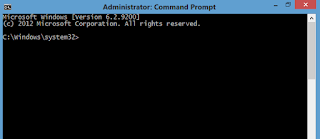FIX A LAPTOP WITH A BLACK SCREEN ISSUE AFTER UNPLUGGIN A HDMI CABLE

Hello readers, Today we are going to look on how to fix a laptop with a black screen problem after unplugging a HDMI cable. Actually, many people now use HDMI cables to connect their TVs with their laptops. But there is a little annoying problem that can make you think that your laptop is broken. The problem is that 'your PC continues to show a black screen after you unpluggin your HDMI cable'. WAYS TO FIX THE ABOVE PROBLEM METHOD 1: Navigating to your external display settings in your laptop. - You can do this by clicking the "Window key+P" and using your keyboard arrows to navigate in order to set the display for laptop screen only. METHOD 2: Removing your computer battery. i) Turn off the PC. ii)Unplug every external devices like thumb drives, removable storage, earphones and etc. iii)Remove the battery and unplug the charger. iv)Hold the "Power on" button for 1 minute. v)After that plugin the charger and power on your PC but don...