SCREEN CLONING A LAPTOP TO A SMART TV USING HDMI/VGA/AUX CABLES
Hello readers,
Have you ever asked your self how you can clone your laptop screen and view it on your Smart TV screen?
 Don't worry today your dream comes true, because I'm going to show you how you can perform ScreenCloning from your laptop to your Smart TV.
Don't worry today your dream comes true, because I'm going to show you how you can perform ScreenCloning from your laptop to your Smart TV.
STEP 1. IDENTIFYING PORTS TO CONNECT CABLES
1.You will have to look at your laptop and Smart TV ports in order to know if HDMI/VGA/AUX cables can be connected.
2. Some of the ports are shown below on the picture.
STEP 2.IDENTIFYING CABLES
1. Actually the HDMI cables is the best option because it transfers both audio and video waves.
2. When using VGA Cables you'll also have to use AUX Cable in order to transfer audio waves. Because the VGA only transfers the video/picture waves.
3. The HDMI/VGA/AUX Cables are shown below in the picture.
STEP 3: CONNECTING YOUR LAPTOP TO YOUR SMART TV
1. Switch off your Smart TV and your laptop.
2. Connect the HDMI/VGA/AUX Cables to their respective ports/slots.
3. After connection, switch on your Smart TV firstly & then your laptop.
STEP 4: DISPLAY SETTINGS
1. Open your Smart TV menu and select the HDMI/VGA/AUX option in order to clone your laptop to the TV.
2. On your laptop(Windows 8/8.1/10) locate the "Device" option on settings menu. You can set the following settings for the display.
a)Laptop Display only
b)Extended Display only
c)Clone Display (laptop+extended screen)
d)Extend ( Display will be extended from laptop to your TV)
Enjoy your view!!!!!
Written and Designed by Arboy Vega



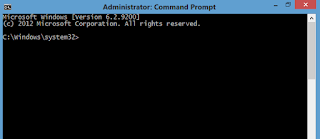

Comments
Post a Comment