CHANGING THE OPERATING SYSTEM OF ANDROID TO WINDOWS OS
Changing the operating system(OS) of a device is not a easy process. But Rahamons Tech.™ try to make it look easier and simpler for anyone to perform the process.
Requirements to install Windows OS on Android device:
- Android Tablet or Smartphone.
- Personal Computer or laptop.
- High-speed internet connection.
- USB cable.
- RAR application on Android device and Computer.
- Minimum of 1 GB is needed to install the software.
- Turned on USB debugging mode in Android device.
- A software used to change the Opareating System called "Change my software"
- High-speed RAM.
Steps to install Windows OS on Android Phone/Tablet
1. From your android phone/tablet, tap on the Menu option, then select "Settings".
2. Click the "Developer option", then place a check mark next to the "USB debugging".
- If there is no Developer option scroll down and tap "About
phone" then scroll down and tap 7 times on the "Build number" until it says 'You are now a developer. Go back to "settings" and on top of 'about phone' you will see developer option.
3.Download "Change my software" in the following link. "http://araurl.com/CDRy ".Then download RAR in play store in order to open the ZIP files in 'Change my Software'.










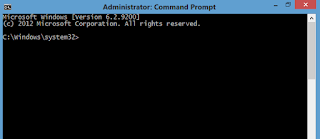

Interesting, great job and a debt of gratitude is in order for sharing such a decent blog. os installation
ReplyDelete